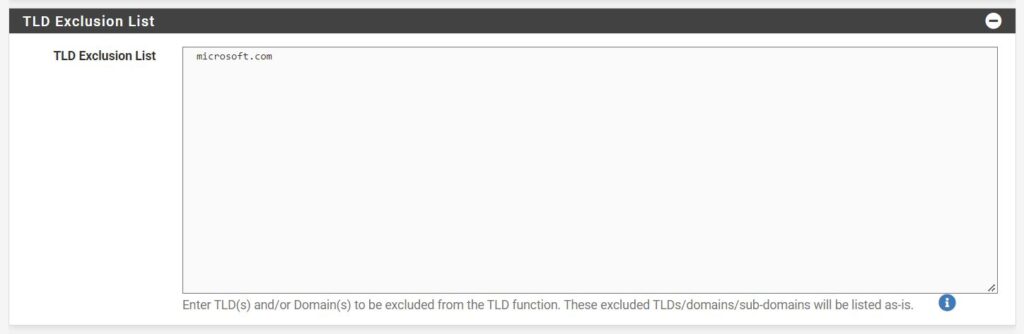I wanted for Gemini to take a look on the code that I posted here
Here is his answer:
Absolutely! Here’s a breakdown of improvements and considerations for refining the provided web scraping code:
Enhancements:
- Robust Error Handling: Incorporate
try-exceptblocks around the scraping logic and network calls. This will prevent the script from crashing due to unexpected issues like elements not being found or the website being temporarily down.- Optimized Waits: Replace the fixed
time.sleep(2)with more preciseWebDriverWaitconditions. For instance, wait for specific elements that indicate successful loading. This improves efficiency.- Reusable Function: Convert the
alcopascrapfunction to accept additional parameters (like wait times) for greater flexibility in various scraping scenarios.- Data Cleaning: Within the loop, sanitize the extracted data, removing unnecessary whitespace or non-standard characters to ensure data consistency.
- Comments: Add clear comments to explain the purpose of different code sections, which is crucial for understanding and maintenance.
Optimization Considerations
- Scrolling Logic: Investigate if the website uses infinite scroll or lazy loading. If it does, adjust the scrolling logic to trigger loading of new content only when necessary.
- Parallelism (Advanced): Consider parallelizing requests for different brands using threading or multiprocessing, especially if the scraping scope is large.
from bs4 import BeautifulSoup from selenium import webdriver from selenium.webdriver.common.by import By from selenium.webdriver.support.ui import WebDriverWait from selenium.webdriver.support import expected_conditions as EC from selenium.common.exceptions import TimeoutException, NoSuchElementException import time def alcopascrap(brand, max_wait_time=10): driver = webdriver.Chrome() try: driver.get(f"https://www.alcopa-auction.fr/ro/cautare?brand={brand}") WebDriverWait(driver, max_wait_time).until( EC.element_to_be_clickable((By.ID, "CybotCookiebotDialogBodyButtonAccept")) ).click() # Optimized scrolling (Implementation depends on the site's scrolling mechanism) list_of_cars = [] ratings = soup.find_all('div',{'data-brand':brand}) for rating in ratings: data = {} try: data['title'] = rating.find('li',{'class':'mb-2 list-group-item border-0 p-0'}).get_text().strip() data['price'] = rating['data-prices'] data['details'] = [element.get_text().strip() for element in rating.find_all('li', {'class':'list-group-item border-0 p-0'})] data['link'] = rating.find('a', {'class':'no-decoration'}).get('href') list_of_cars.append(data) except NoSuchElementException: print(f"Error processing car data in rating block: {rating}") # ... (rest of your code) except TimeoutException: print(f"Timeout waiting for elements on page for brand: {brand}") finally: driver.quit() alcopascrap('nissan')
It lacks a couple of lines like:
html_source = driver.page_source
soup = BeautifulSoup(html_source, 'html.parser')And
for car in list_of_cars:
print(car, end='\n')But otherwise it works like charm and it’s faster than my first implementation
Use chatbots, they know better most of the times.
Cheers!