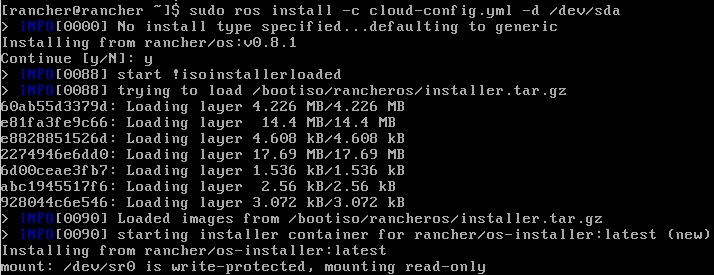Hi,
After we were able to login via ssh on our machines, it’s time to put them to use by subscribing them to a orchestrating framework. One free and pretty powerful framework of such kind is given by the same company. In order to use it you will need to have Docker installed, more info on this topic following the link
https://docs.rancher.com/rancher/v1.5/en/installing-rancher/installing-server/
Until now i haven’t tried the option for a HA configuration, i will do that in the near future and post the findings but for now it should be enough if we deploy a standard container for the management.
Using the command from the documentation i have managed to grab the image and start the following container:
417930c9f375 rancher/server "/usr/bin/entry /u..." 2 weeks ago Up 6 minutes 3306/tcp, 0.0.0.0:8080->8080/tcp eloquent_goodall
We have also the possibility to check the image using the docker images command and we will have the following result:
rancher/server latest 2751db6ea7ec 4 weeks ago 935 MB
Once the container is started, you can access the UI by going to the address http://127.0.0.1:8080 (please keep in mind that you have binded the ports to be forwarded and accessible from any IP range, that is what 0.0.0.0:8080->8080/tcp should mean, if you want to be accessible for a specific range or IP please change this on docker run command.
Ok, once the administration console has been loaded you can go to Infrastructure -> Hosts -> Add Host. Please do not use the default site address, it is relevant only for the local container, instead it can be replaced by http://[jumpserver ip address]:8080. This will be used in order to obtain the registration string for the agents. When pressing OK, you will be redirected to a window with the necessary steps to be done for registration, please keep it open.
After connecting via ssh to the Rancher machine, please make sure that you have access to the Docker hub repo. You can easily do that by running docker search rancher. If there is a timeout error, please take a look on configuring proxy for docker, in our case on private machines it can be done using the following lines in cloud-config.yml located under /var/lib/rancher/conf
rancher:
network:
http_proxy: http://[user]:[password]@[proxyip]:[proxyport]
https_proxy: http://[user]:[password]@[proxyip]:[proxyport]
These lines being added you will need to reload the docker daemon by using the command system-docker restart docker and it should work.
Now go to the UI page and copy the string at the last step in our Rancher server window, it will start downloading the necessary containers in order to link with the framework.
This being done some images will be downloaded and started to the machine and started:
[rancher@rancher conf]$ docker images | grep rancher
rancher/scheduler v0.7.5 e7ff16ba4444 2 weeks ago 241.9 MB
rancher/network-manager v0.5.3 0f224908d730 2 weeks ago 241.6 MB
rancher/metadata v0.8.11 19b37bb3e242 5 weeks ago 251.5 MB
rancher/agent v1.2.1 9cecf992679f 5 weeks ago 233.7 MB
rancher/scheduler v0.7.4 7a32d7571cad 5 weeks ago 241.9 MB
rancher/net v0.9.4 5ac4ae5d7fa4 5 weeks ago 264.3 MB
rancher/network-manager v0.4.8 45bdcd2b1944 6 weeks ago 241.6 MB
rancher/dns v0.14.1 4e37fc4150c2 6 weeks ago 239.8 MB
rancher/healthcheck v0.2.3 491349141109 10 weeks ago 383.3 MB
rancher/net holder bb516596ce5a 3 months ago 261.7 MB
[rancher@rancher conf]$ docker ps -a | grep rancher
a3fde18ebdbd rancher/scheduler:v0.7.5 "/.r/r /rancher-entry" 3 days ago Exited (0) 3 days ago r-scheduler-scheduler-1-37fd65ec
35c7bbc1cb42 rancher/network-manager:v0.5.3 "/rancher-entrypoint." 3 days ago Up 30 minutes r-network-services-network-manager-1-57e1bbbd
3a048010be3d rancher/scheduler:v0.7.4 "/.r/r /rancher-entry" 2 weeks ago Exited (0) 3 days ago r-scheduler-scheduler-1-de6ec66f
fad7d11141aa rancher/net:v0.9.4 "/rancher-entrypoint." 2 weeks ago Up 29 minutes r-ipsec-ipsec-router-1-af053a8c
b7ce7b4f8520 rancher/dns:v0.14.1 "/rancher-entrypoint." 2 weeks ago Up 30 minutes r-network-services-metadata-dns-1-438fbeaa
30e5cab4b4c6 rancher/metadata:v0.8.11 "/rancher-entrypoint." 2 weeks ago Up 30 minutes r-network-services-metadata-1-827c71e3
382ebf55c3c1 rancher/net:holder "/.r/r /rancher-entry" 2 weeks ago Up 30 minutes r-ipsec-ipsec-1-55aeea30
0223f1ffe986 rancher/healthcheck:v0.2.3 "/.r/r /rancher-entry" 2 weeks ago Up 30 minutes r-healthcheck-healthcheck-1-f00a6858
03652d781c9a rancher/net:v0.9.4 "/rancher-entrypoint." 2 weeks ago Up 30 minutes r-ipsec-ipsec-cni-driver-1-797e0060
1b6d1664c801 rancher/agent:v1.2.1 "/run.sh run" 2 weeks ago Up 31 minutes rancher-agent
c8b8e4ddf91c rancher/agent:v1.2.1 "/run.sh http://10.0." 2 weeks ago Exited (0) 2 weeks ago furious_bohr
And also the server will appear in the UI. In next posts we will try to deploy some services from the catalog.
Cheers