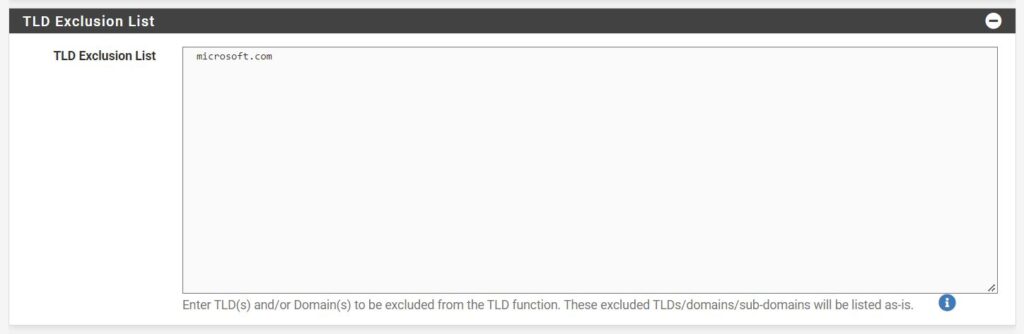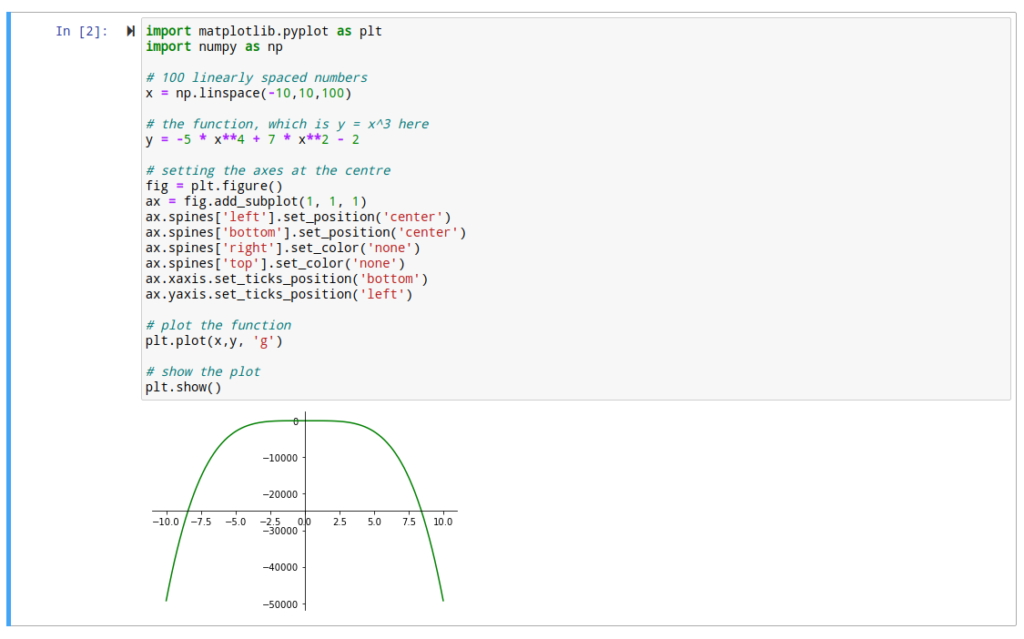Getting back to my traffic statistics project, I managed to play with aggregation of the two main collections that had the information I needed.
First of all there is the normal code to load data from Mongo and check also the columns that can be used for the join. Which is available below
import pandas as pd
from pymongo import MongoClient
# Connect to MongoDB
client = MongoClient('localhost', 27017)
db = client['mydatabase']
traffic_init_load = db['traffic_init_load']
unique_ip_info = db['unique_ip_info']
# Read the data from MongoDB
traffic_init_load_data = traffic_init_load.find()
unique_ip_info_data = unique_ip_info.find()
# Convert the data to a DataFrame
traffic_init_load_df = pd.DataFrame(list(traffic_init_load_data))
unique_ip_info_df = pd.DataFrame(list(unique_ip_info_data))
traffic_init_load_columns = list(traffic_init_load_df.columns)
unique_ip_info_columns = list(unique_ip_info_df.columns)
# Print the columns
print(traffic_init_load_columns)
print(unique_ip_info_columns)After this, we can safely perform the merge and drop the _id columns
merged_df = pd.merge(traffic_init_load_df, unique_ip_info_df, left_on='SourceIP', right_on='query')
merged_df = merged_df.drop(['_id_x', 'query', '_id_y'], axis=1)Check it again and we also see that there are also two columns that are not really required: index and message which was returned by whois API. We drop those as well
merged_df = merged_df.drop(['index', 'message'], axis=1)And now we are finally ready to convert it and put it back to the database
# Convert DataFrame to a list of records
records = merged_df.to_records(index=False)
# Connect to MongoDB
client = MongoClient('localhost', 27017)
db = client['mydatabase']
base_merged_data = db['base_merged_data']
# Insert records into MongoDB collection
dicts = []
for record in records:
record_dict = {}
for field_name, value in zip(merged_df.columns, record):
record_dict[field_name] = value
dicts.append(record_dict)
base_merged_data.insert_many(dicts)What I can tell you is that insert_many method is significantly faster than insert_one. At first I played with insert_one and it took 12 min to do the job, and with insert_many, that time was reduced to 3 min.
That is all for today,
Sorin